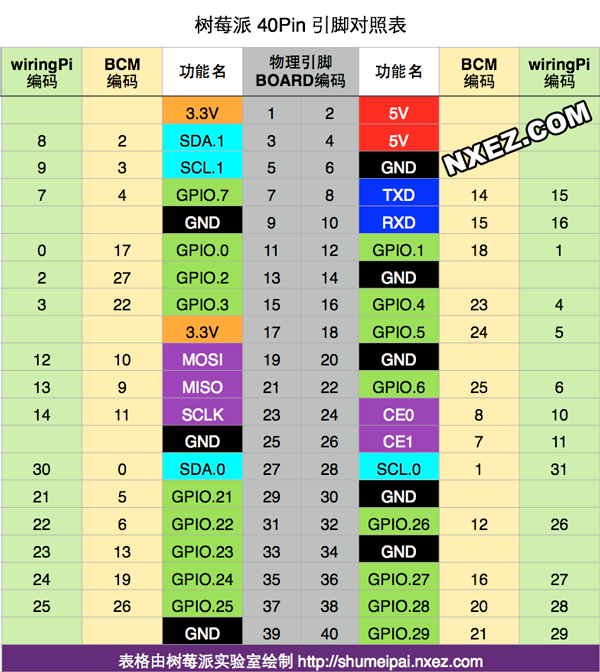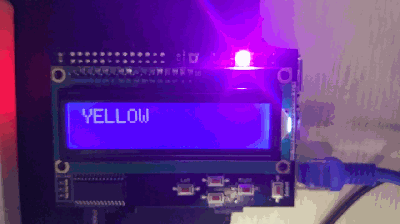使用Adafruit_Python_CharLCD库操作LCD1602前,需要做的准备工作:
安装i2c-tools检索i2c设备:
1 sudo apt-get install i2c-tools
确保i2c设备连上之后,检索i2c设备:
1 2 pi@raspberrypi ~ $ sudo i2cdetect -y 1 Error: Could not open file `/dev/i2c-1' or `/dev/i2c/1': No such file or directory
这里出现了问题,找不到i2c设备,原因是没有加载设备,执行以下命令:
如果要永久载入设备,需要修改文件/etc/modules加入i2c-dev这一行。I2C设备载入和速率设置 ls /dev | grep i2c来查看设备有没有加载。
下载和安装Adafruit_Python_CharLCD库:
1 2 3 4 git clone https://github.com/adafruit/Adafruit_Python_CharLCD.git cd Adafruit_Python_CharLCD sudo apt-get install python-dev sudo python3 setup.py install
作业题目:
方法1,简单暴力的写法:
1 2 3 4 5 6 7 8 9 10 11 12 13 14 15 16 17 18 19 20 21 22 23 24 25 26 27 28 29 30 31 32 33 34 import timeimport Adafruit_CharLCD as LCDlcd = LCD.Adafruit_CharLCDPlate() print('Press Ctrl-C to quit.' ) while True : lcd.set_color(0.0 , 1.0 , 0.0 ) lcd.clear() lcd.message('GREEN' ) time.sleep(1.0 ) lcd.set_color(1.0 , 0.0 , 0.0 ) lcd.clear() lcd.message('RED' ) time.sleep(1.0 ) lcd.set_color(0.0 , 1.0 , 1.0 ) lcd.clear() lcd.message('CYAN' ) time.sleep(1.0 ) lcd.set_color(0.0 , 0.0 , 1.0 ) lcd.clear() lcd.message('BLUE' ) time.sleep(1.0 ) lcd.set_color(1.0 , 1.0 , 0.0 ) lcd.clear() lcd.message('YELLOW' ) time.sleep(1.0 )
方法2,易扩展的写法:
1 2 3 4 5 6 7 8 9 10 11 12 13 14 15 16 17 18 19 20 21 22 23 24 25 26 import timeimport Adafruit_CharLCD as LCDcolor_dicts = {'GREEN' : (0.0 , 1.0 , 0.0 ), 'RED' : (1.0 , 0.0 , 0.0 ), 'CYAN' : (0.0 , 1.0 , 1.0 ), 'BLUE' : (0.0 , 0.0 , 1.0 ), 'YELLOW' : (1.0 , 1.0 , 0.0 ) } def animation (color, seconds) : lcd = LCD.Adafruit_CharLCDPlate() if color in color_dicts: rgb = color_dicts.get(color) lcd.set_color(rgb[0 ], rgb[1 ], rgb[2 ]) lcd.clear() lcd.message(color) time.sleep(seconds) if __name__ == '__main__' : print('Press Ctrl-C to quit.' ) colors = ['GREEN' , 'RED' , 'CYAN' , 'BLUE' , 'YELLOW' ] while True : for color in colors: animation(color, 1 )
执行Python程序:
这种执行方法需要在Python程序的第一行写上#!/usr/bin/python3,而且需要Python程序文件拥有可执行的属性。
效果:
说明: